



Incremental rotary encoders are used in the simulator interface as rotary knob controls to simulate instruments knobs mechanically geared with dials/needles, or for radio and autopilot data setting knobs, etc.
For your home cockpit you can use any cheap mechanical rotary encoders that can be found on AliExpress or Ebay. Don't look for some "special", "branded", expensive encoders., any cheap encoder ($0.3 ... $1 for a piece) works fine with SimVimX fimware. There is absolutelly no difference in work between $0.5 encoder and $30 "brand" encoder in your home cockpit!

Depending on usage in your cockpit it can be a single encoder, dual (coaxial) encoder, or encoder with built-in push-button to switch it's modes.
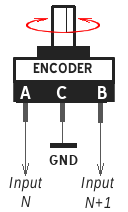
The connection is simple - to work with SimVimX all encoders should be connected to Arduino pins or multiplexer inputs directly, without using any pull-up/pull-down resistors. The encoder always should occupy two adjacent inputs, and the common "C" terminal of each encoder connected to the common GND bus.
NOTE: you need to know the positioning of the common ("C") terminal in each encoder, because it can be either in the middle or not for different encoders. Read more technical details about encoder types below on this page.
If the encoder has a built-in push-button switch you can use it as any other "standalone" button for any simulator command, not linked with encoder itself, or as push function for encoder mode switching, to control more than one parameter with a single encoder.
Assigning the encoders in the configurator is easy and intuitive process - simply find needed parameter in the the appropriate category map, click the parameter and select the first of two inputs (N) for it - either direct pin or multiplexer input (multiplexer should be assigned before this!). You will see the assigned input in the configuration table and the next input (N+1) with the "^" sign.
An encoder type and its acceleration or single-step options can be configured in the plugin input settings menu (see below under the encoder types description). The configurator is only used to assign a parameter to the encoder.
Just assigning encoders in the configurator is not enough to get them working correctly
You should use the plugin menu to set the correct type and other options for every connected encoder, testing how it works right away. After connection with the board is established, open the "Input Options" menu in the plugin and rotate the connected (and configured!) encoder.
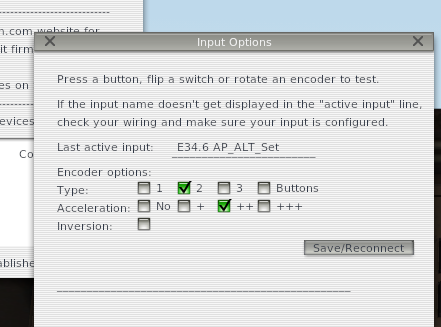
Options for this encoder will appear. Select the correct encoder type (if you know it) and click "Save/Reconnect". The selected type and acceleration will now be saved in the plugin for this encoder (based on the board pin number).
Selectable options:As an option you can use a simplified way to emulate encoders - use two buttons or two-way switch - this will be working the same way as clicking areas of the screen in a virtual cockpit. I've made it for my transponder knobs, using two-way springed micro switches taken from old CD-ROMs.
